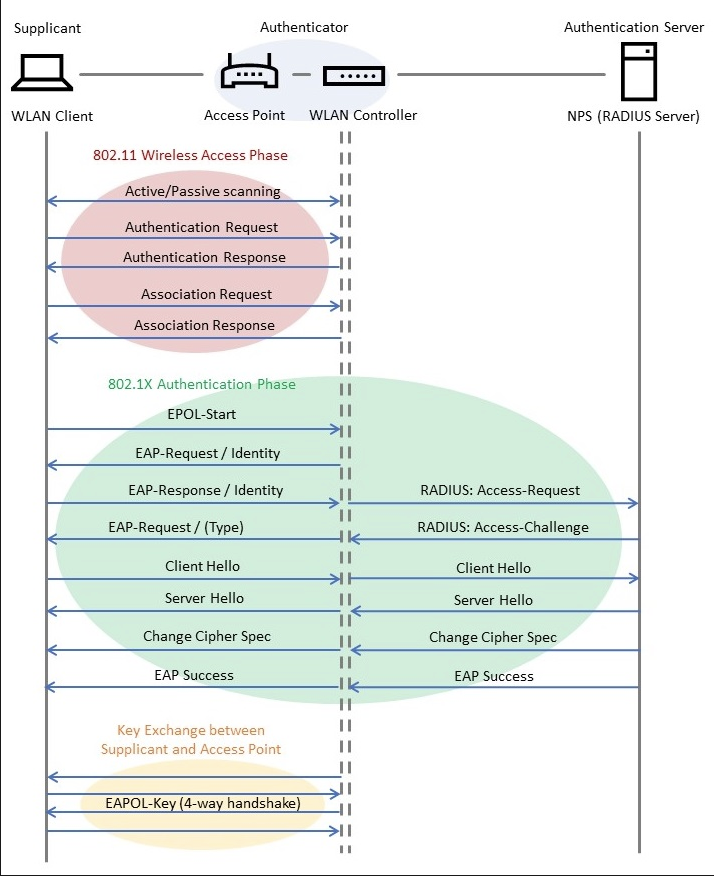How to troubleshoot 802.1x association issues on Windows?
This blog post discusses the logs that you could check on the client in order to troubleshoot 802.1x issues.
A useful link on advanced troubleshooting can be found here.
An example 802.1x flow
Based on the 802.1x association flow that is provided in the image above, you will need to check two logs on the windows event viewer in case of a client side issue.
WLAN Autoconfig logs
CAPI2 event logs
To access the WLAN autoconfig logs, you can open windows event viewer and navigate to Event Viewer (Local)\Applications and Services Logs\Microsoft\Windows\WLAN-AutoConfig and click on the Operational logs. Hit the Refresh button after the association to see the latest updates in the logs. See below.
To access the CAPI2 event logs, you can open windows event viewer and navigate to Event Viewer (Local)\Applications and Services Logs\Microsoft\Windows\CAPI2 and click on the Operational logs. Select and hold (or right-click) Operational, and then select Enable Log. Once this is done, hit the Refresh button after the association to see the latest updates in the logs. See below.
Thats it for this blog post! I hope that you have learned something new! ☺️